Tags
How to Manage Tags
To keep time intervals organized and provide clarity about what each interval was devoted to, timefixer uses tags. Tags represent projects or activities that users assign to their intervals, making it easy to understand how time is spent.
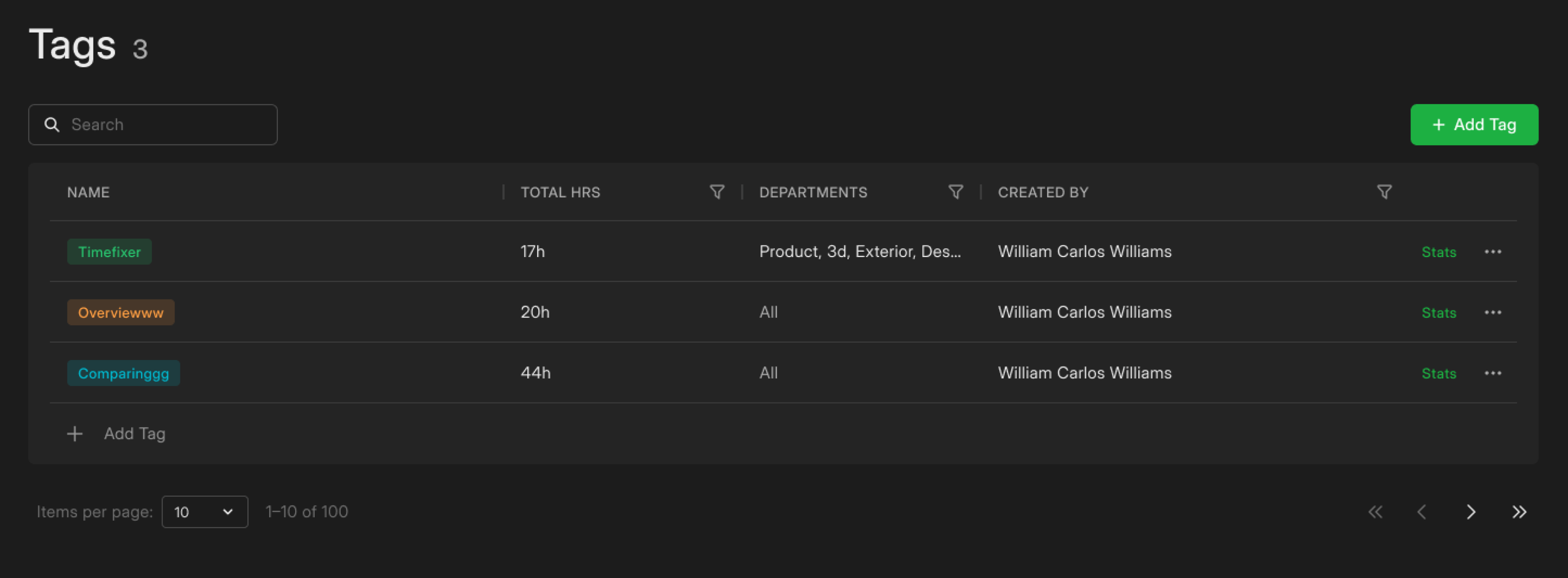
In this guide, we’ll explain how to create tags, edit them, and view relevant statistics.
Initial Steps
To access the Tags page, you have to click on the list menu in the top-left corner of the timer and select Tags from the left sidebar.
Creating Tags
To create a new tag, click Add Tag In the pop-up window, configure the following settings:
Enter the tag name
The tag name should clearly reflect the activity or project it represents. It could be a project name or a regular activity specific to a department (e.g., Copywriting, Budgeting, or Interviewing).
Select the department
Choose the department(s) that will use the tag. Some tags are universal (e.g., Break, Meeting, or Planning), while others may be specific to a particular department (e.g., Translating, Bug Fixing, or Payroll).
Choose the color for the tag
Assign a color to help differentiate tags visually.
Click on Save to confirm the setup.
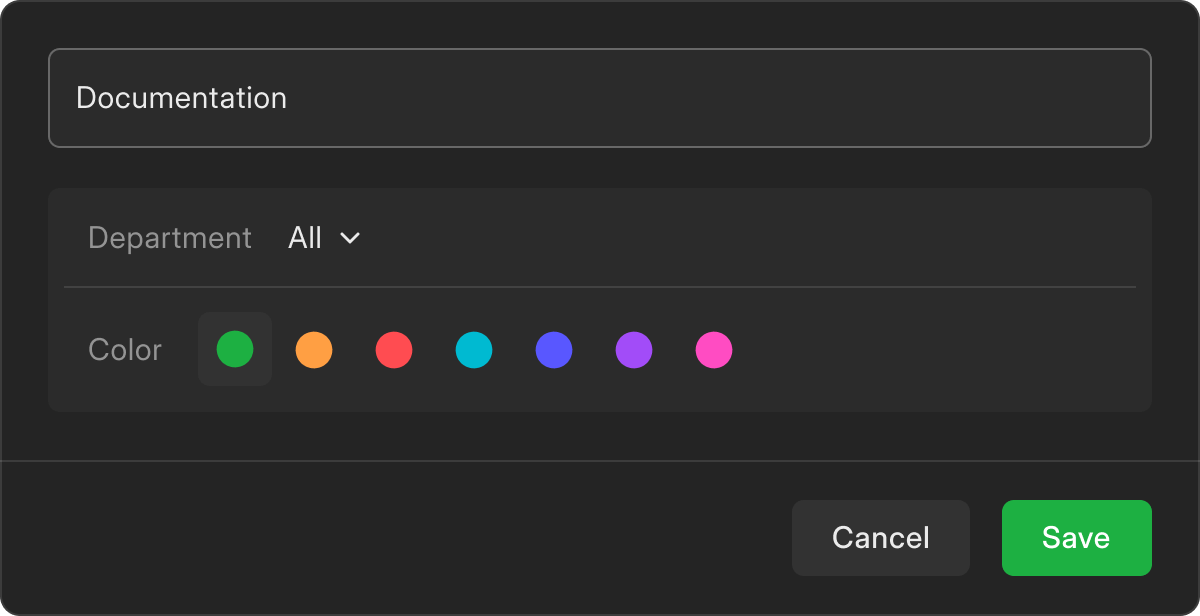
Viewing Statistics
To view statistics for a certain tag, click Stats in the second-to-last column of the Tags tab.
Here, you will find charts showcasing total hours spent on a specific tag and how time spent is distributed among different departments and grades.
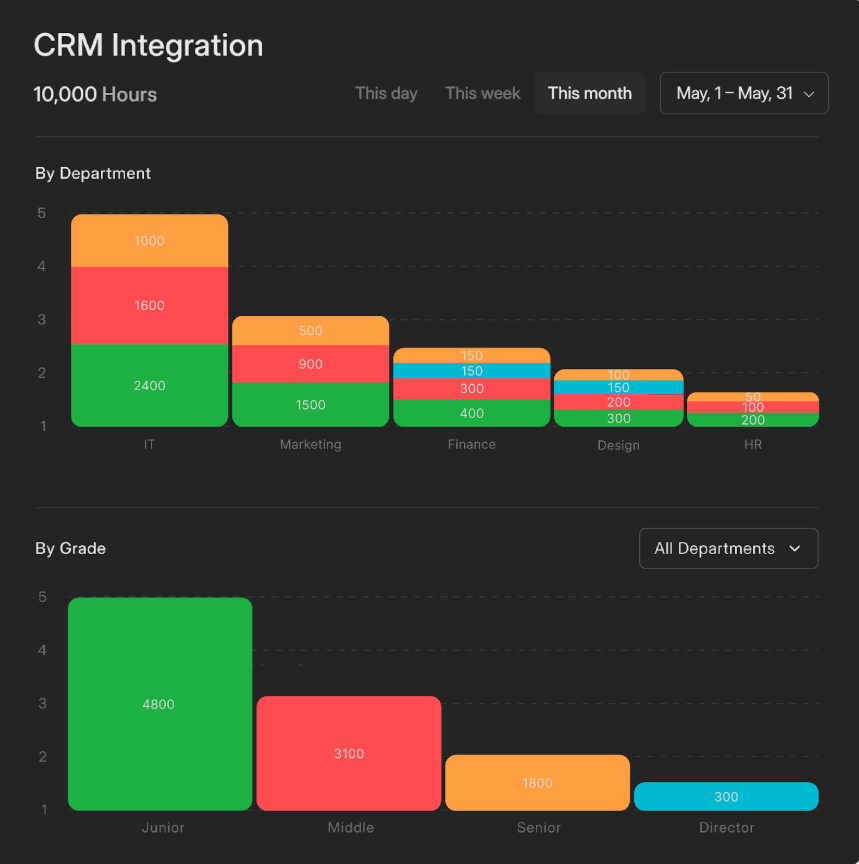
Editing Tags
To edit an existing tag, click the three-dot menu in the last column of the Tags page. From here, you can rename the tag, adjust the associated departments, change the tag’s color, and delete the tag if needed.
Assigning Tags to Time Intervals
After clicking on End Interval to complete their current task or activity, a pop-up will appear where your team members can select a tag to categorize the recorded interval.
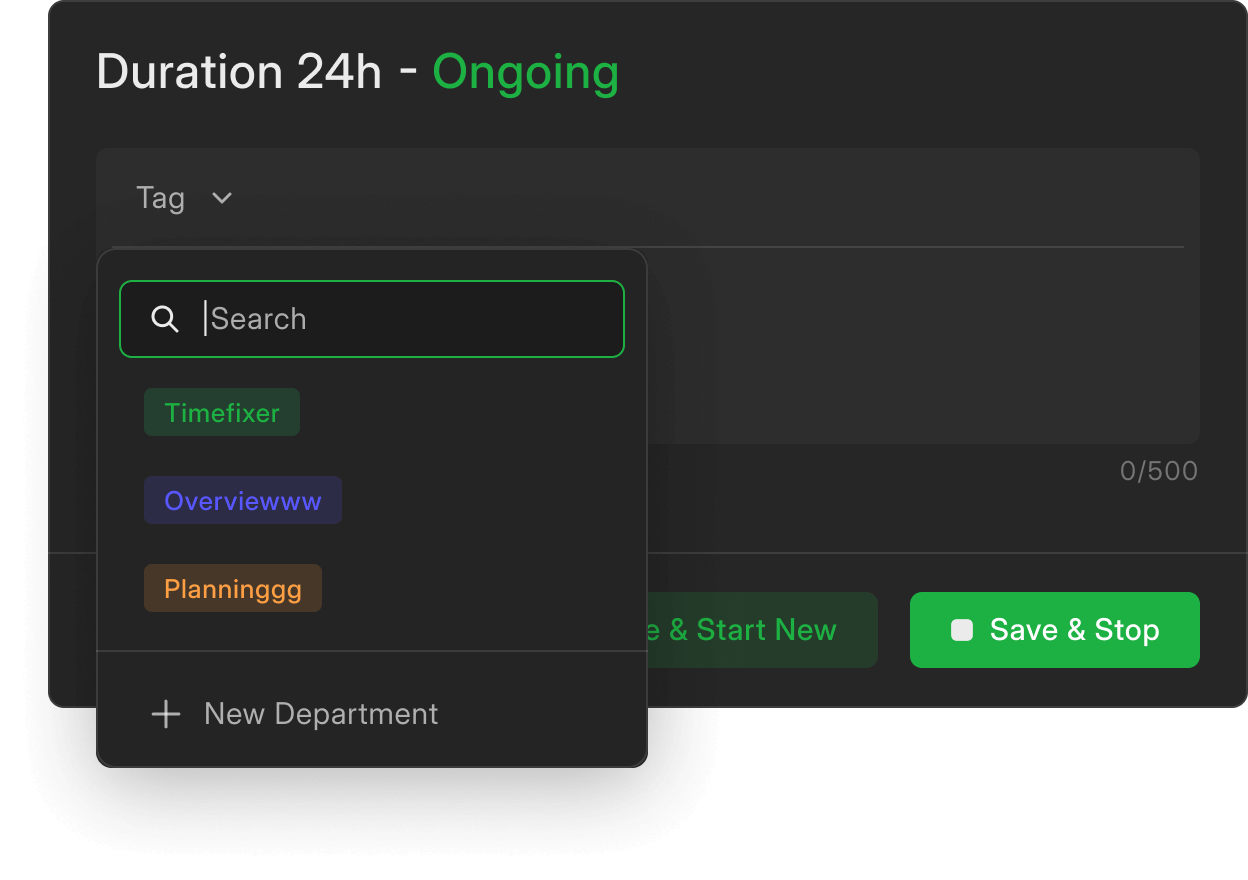
Notes:
- If team members are allowed to create their own tags, they will see a New Tag button below the list of available tags
- Users can update tags even after completing an interval and starting a new one.
Tags in timefixer make it easy to stay organized and track team activities effectively, giving you a clear view of how time is spent across projects and tasks.