Members
How to Manage Team Members
The Departments page isn’t the only tool in timefixer for organizing your team. The Members page serves a similar purpose, with the added benefit of allowing you to assess individual performance.
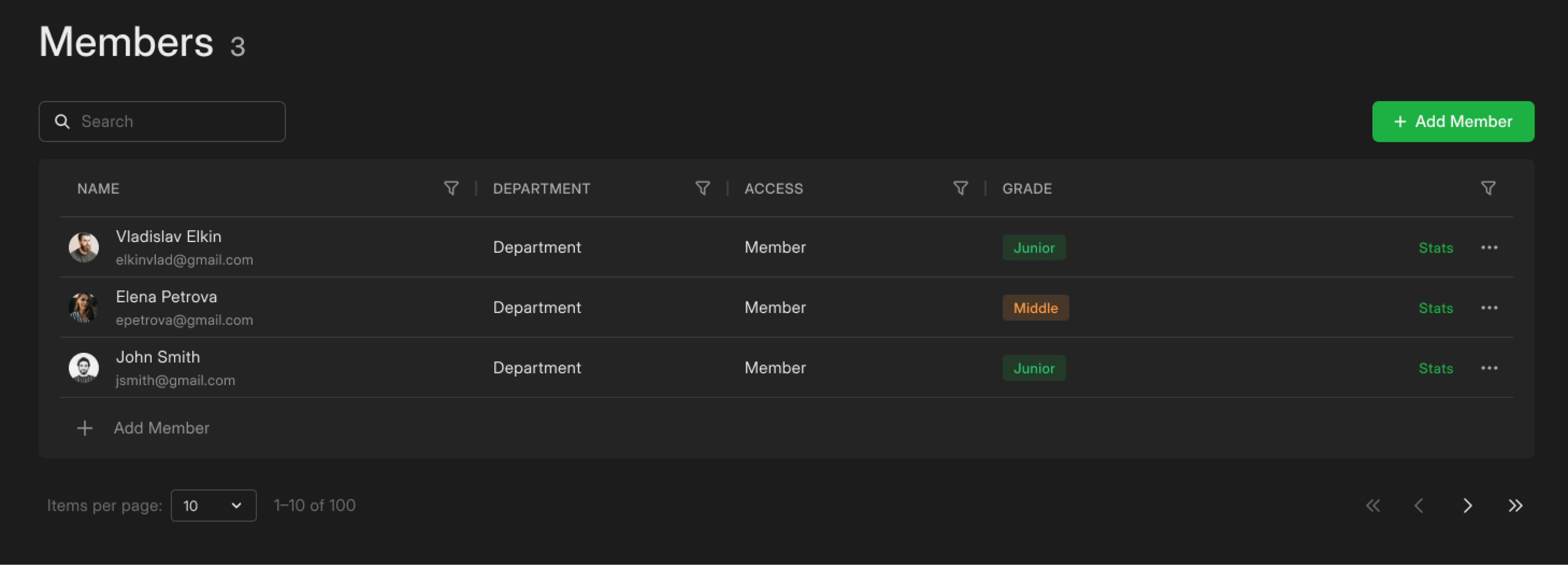
In this guide, we’ll walk you through how to add members, assign their roles, and view all relevant statistics.
Initial Steps
To access the Members page:
- Click on the list menu in the top-left corner of the timer
- Select Members from the left sidebar
Adding Members
Click Add Members In the pop-up window, configure the following settings:
- Enter one or multiple email addresses
- Select the department needed
- Assign the required level of access
- Select the grade
- Click Send Invitation to confirm
Viewing Statistics
To assess individual performance, follow these steps:
- Click on Stats in the second-to-last column of the Members tab
- Select the desired time period in the top right corner of the pop-up window.
Editing Member Data
To update personal information, access levels, or grades, click on the three-dot menu in the last column of the Members page.
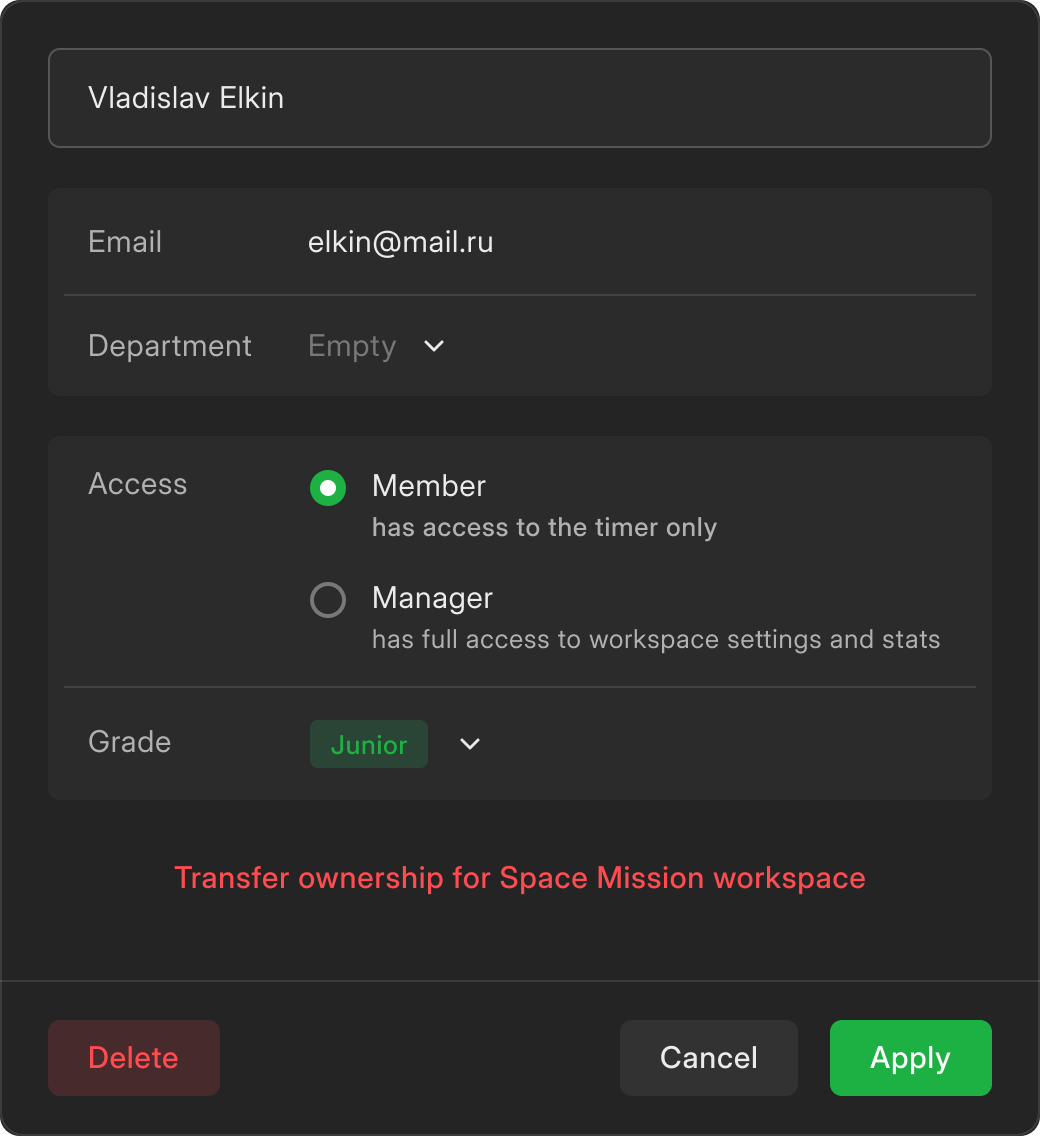
The Members page simplifies team management, helping you organize roles, monitor performance, and ensure everything runs smoothly.